PXE is the short
for "Preboot Execute Environment". AOMEI PXE Boot Tool
is designed for solving the problem that boots many computers from micro system
in network. Broadly speaking, you can create a micro system with a third party
tool. Also, you can do a bootable Linux image or Windows PE image file with the
tool offered by AOMEI Backupper. You can use AOMEI PXE Boot Tool and make other
clients or target computers boot from these micro system. After booting, you
can backup, restore or maintain system with tools offered with Windows PE micro
system.
In a word, PXE
Boot Tool can be one of the ways to maintain computer. When many computers in
LAN need to be backed up or restored system, AOEMI PXE Boot Tool will do a
great help. What’s more, it is free software for personal and system manager,
aims to provide users with a faster and easier method to build PXE server and
cheer users.
Advantages of AOMEI PXE Boot Tool
The main function
of AOMEI PXE Boot Tool is to boot your computers from an image file on network.
It’s easy to use it. After installation, you just need a few clicks following
the guide. Besides, it supports synchronous boot of multiple computers.
Strong Compatibility
Compared with
other PXE boot tools, AOMEI PXE Boot Tool supports bootable micro-system
created by you. Therefore, if you have a powerful Linux bootable ISO or Windows
PE bootable ISO, you can easily maintain the computers within LAN through
network with your micro-system.
Easy Interaction
Special designed
for network boot, easy interaction and uses it in two steps:
Install AOMEI PXE
Boot to a master computer, select an image file and start service.
For the client
computers need to be maintained from network boot, set its BIOS boot mode as
"Network boot".
Freeware
AOMEI PXE Boot is
a free software for personal and system manager. You don’t need cost a penny.
Related Freeware
AOMEI PXE Boot is
a tool deriving from AOMEI Backupper, a powerful backup and restore software; it's
also a necessity for system maintenance. What’s more, if you want
to use powerful PE micro system with desktop, you can create ISO file with AOMEI PE Builder,
which is also freeware offered by AOMEI, and then, you can load image file
created by AOMEI PE Builder with AOMEI PXE Boot Tool to boot computer and
maintain it.
Download link: http://www.aomeisoftware.com/download/pxe/PXEBoot.exe
Hey Visitor, Your IP is here:)




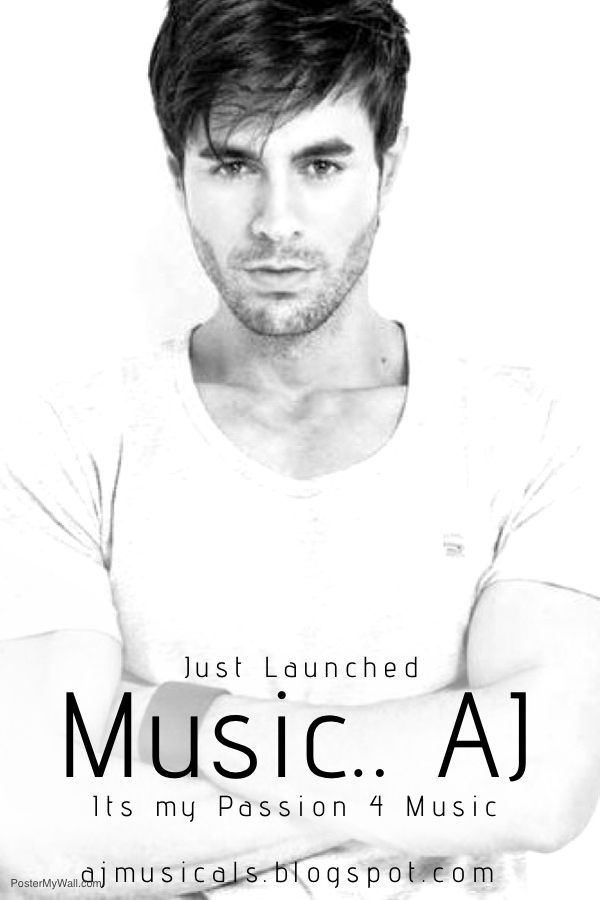

 Hi! I am Ajay Kumar Kalva, Currently serving as the CEO of this site, a tech geek by passion, and a chemical process engineer by profession, i'm interested in writing articles regarding technology, hacking and pharma technology.
Hi! I am Ajay Kumar Kalva, Currently serving as the CEO of this site, a tech geek by passion, and a chemical process engineer by profession, i'm interested in writing articles regarding technology, hacking and pharma technology. 
