According to Google searching result and Microsoft community,
it's not a new problem for users to met the Inaccessible Boot Device error .INACCESSIBLE_BOOT_DEVICE is a Blue Screen of Death error, and in this
article we'll show you how to recover data and fix this error. Windows 10 can't
access the system partition due to the following issues:
There can be multiple
reasons for Inaccessible Boot Device Stop error.
n Missing,
corrupted, or misbehaving filter drivers that are related to the storage stack.
n File system
corruption.
n Changes to
the storage controller mode or settings in the BIOS.
n Using a
different storage controller over the default driver from Windows.
n Moving the
hard disk to a different computer that has a separate controller.
n A faulty
motherboard or storage controller, or faulty hardware.
n Failure of
the TrustedInstaller service to commit newly installed updates because of
Component-Based Store corruptions.
n Corrupted
files in the Boot partition.
If you find your PC can’t boot after BIOS update, please
recover data from the unbootable disk first. Then, try to repair the
inaccessible boot device yourself.
Data Recovery for
Inaccessible Boot Device Windows 10
The entire
data recovery process contains 3 process.
Process one: find a
safe data recovery tool and choose a proper edition for your case.
Process two: make a bootable USB disk or CD/DVD disc.
Process three: boot computer with the disk created in
the previous stage and use it to recover data.
This method requires you to make a bootable USB disk or
CD/DVD disc. However, how to fix All these complex issues can all be fixed by
professional MiniTool power data recovery. Free
download it and follow the next steps to see how to recover data to the
previous state so to fix Windows 10 INACCESSIBLE_BOOT_DEVICE error, In here, you need the Snap-in WinPE
Bootable Builder to create a bootable disk so as to recover data from the
inaccessible disk.
Step 1:
Connect a USB flash
drive or insert a CD/DVD that you want to use as bootable disk.
Click on the
Bootable Media button at the bottom left corner to open MiniTool Media Builder.
Select WinPE-based
media with MiniTool plug-in.
Choose to create a
bootable CD/DVD, USB flash drive, or build an .iso image.
Choose Yes in the
Build boot disk window to confirm or choose a storage location for the .iso
image file & click Save.
Wait for the
building process to complete and click Finish.
Remove the disk from
current computer properly.
Step 2: Boot Your PC to Recover Data
1: connect the bootable USB flash drive or CD/DVD to your PC with inaccessible boot device BSOD problem.
2: restart your PC and press the certain button before Windows logo to enter BIOS Setup Utility.
3: modify the boot sequence to make computer boot from the disk you made. Then, exit and save changes.
4: wait for the countdown to end or click OK button to continue in both screen resolution changing window and MiniTool Power Data Recovery launching window.
5: click the first option to launch the data recovery software finally.
6: select an option from the left-hand panel and specify the drive containing your needed data from the right.
7: click Scan to detect files in that drive. Then, browse the search result and pick out the data you need.
8: click Save and choose another drive to store the files waiting to be recovered. At last, click OK to confirm your selection.
9: wait for the recovery to complete.
Please be advised that you can use the trial edition first to recover data from a working PC if you suspect the performance of Power Data Recovery.
Fix: Inaccessible Boot
Device Windows 10
Solution
1. Boot System in Safe Mode
If
you encountered to boot Windows 10 or
INACCESSIBLE_BOOT_DEVICE error happen to Windows 10, you can choose to boot the
system from Safe Mode.1. Go to Settings > Update & security > Recovery > Advanced Startup > Restart now.
2. Your PC will automatically boot into another Startup Settings screen, press F4 to initiate the reboot into Safe Mode. You may also press F5 to boot into Safe Mode with networking.
Solution
2. Preform a Clean Installation
If
all the above recommended solutions are all not useful for your case, you can
also choose to perform a clean installation of Windows 10 with a more stable
version. It’s likely that you could run into inaccessible boot device error during computer startup. When you see such error on a blue screen, you shouldn’t get into panic. What are the right things to do?
1. recover your data from the boot device to prevent damage caused by data loss.
2. use the methods mentioned in the last part to try to fix the error yourself.
If both failed, ask professionals for help.
Hope you can solve the inaccessible boot disk error and reboot your PC successfully.
Read More »




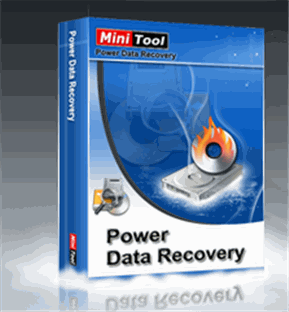
















 Hi! I am Ajay Kumar Kalva, Currently serving as the CEO of this site, a tech geek by passion, and a chemical process engineer by profession, i'm interested in writing articles regarding technology, hacking and pharma technology.
Hi! I am Ajay Kumar Kalva, Currently serving as the CEO of this site, a tech geek by passion, and a chemical process engineer by profession, i'm interested in writing articles regarding technology, hacking and pharma technology. 