Many guys who dont have the luxury of smartphones and have an emotion towards whatsapp search the web "Whatsapp JAR download" or "whatsapp for PC" or something else, and google will give some links and all were fake ones if the searched line is "whatsapp JAR download", because whatsapp with .ja extension is not genuine one, and also Earlier If we want to use Whatsapp on PC then we need an emulator on which we run our Whatsapp Messenger. So now lets put an end to those unfruitful searches, and get the solution. Now you can use Whatsapp in your web browser directly without any emulator. Use of emulator was a little bit clumsy work which most of users don't prefer to do. So to solve your problem and make your work more easier Whatsapp is available in your web browser straight way. Developers have launched Whatsapp for web browser. It' now officially available on web browser. So java users can also enjoy whatsapp on your default web browser.
This Whatsapp is merely an extension which will use this process "scan QR code listed on the site with your Whatsapp to login on web". It looks really simple and easy-to-use. One can get rid from all the tips & tricks available to use Whatsapp on PC. Because this tutorial is launched officially by Whatsapp which is the most easiest method to use Whatsapp on PC or Laptop. This extension or website will let you access all your data such as chats, images, videos, location etc on your web browser like Google Chrome. but still your data will remain on your Smartphone.
Use whatsapp on web browser:
You can easily use Whatsapp on Google Chrome with this step by step tutorial, simply follow the steps given below to access Whatsapp on your Internet browser.
- To connect your web browser to Whatsapp client, you will need to go to this URLhttps://web.whatsapp.com. Whatsapp has officially made this site or extension available.
- Open the above listed URL in your Google Chrome browser. (Currently Whatsapp can be run in Google Chrome browser only. )
- Now you will see a QR code there which we need to scan through our Whatsapp.
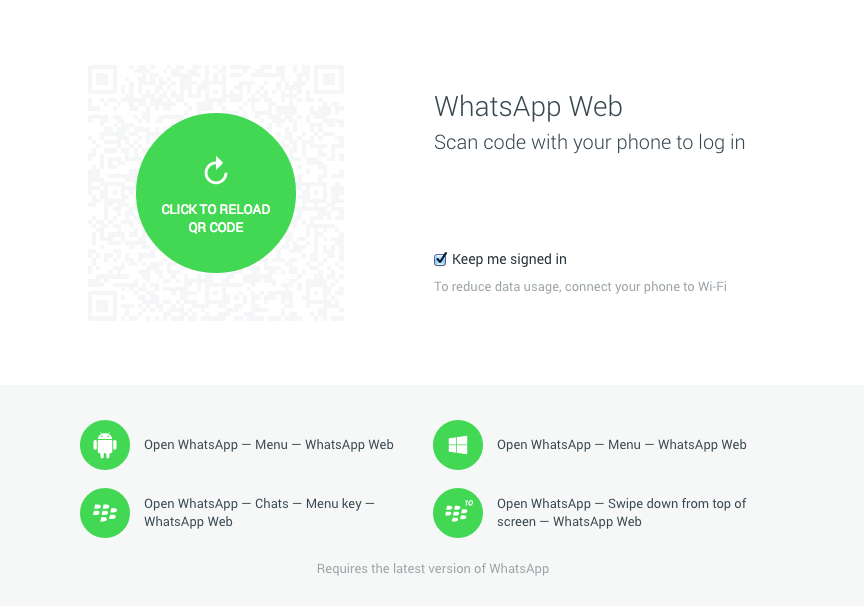
- Open your Whatsapp application on your mobile and go to menu and then there you will see an option to scan this QR code through your Whatsapp. Remember scan this code only through your Whatsapp client. (Don't forget to update your Whatsapp to the latest version otherwise you won't be able to find code scanner option. If after updating also you are not able to see the option, then wait for some time. Whatsapp is trying to made it available for all the users.)
- When the scan is completed, your Whatsapp will be paired with the Whatsapp web client.
- At this situation your phone needs to stay connected to the internet for the proper working of this web client.
- Currently this web client is not available for iOS users due to some limitations of Apple platform but all other users can use it easily without any problem.

 About author
About author






 Hi! I am Ajay Kumar Kalva, Currently serving as the CEO of this site, a tech geek by passion, and a chemical process engineer by profession, i'm interested in writing articles regarding technology, hacking and pharma technology.
Hi! I am Ajay Kumar Kalva, Currently serving as the CEO of this site, a tech geek by passion, and a chemical process engineer by profession, i'm interested in writing articles regarding technology, hacking and pharma technology. 