everyone who wants to buy a smatphone needs a basic spec and that will be the phone intenal memory, and sometime even 16gb internal memory will be insufficient for those who love apps and games, and the next one they try is to search for the article "How to install apps on sd card?"
And now i'm gonna give you a short tutoial on how to install xap's(windows phone) apps on sd card, so lets begin the show
Running out of storage space on your Windows Phone? You've probably filled it up with games, apps, photos, music and more. If your Windows Phone has support for a SD card you're in luck. With a few taps you can move things from to your SD card from your phone's internal storage. In the process freeing up your phone's internal memory. You can also set it up so that new music, videos, podcasts, photos, apps and downloads automatically get stored in either your phone or SD card.
How to move items from your phone to your SD card
The following instructions are for Windows Phone 8.1 handsets and work regardless of your phone maker.
- In Windows Phone 8.1 go to the application list
- Scroll to and open Storage sense
- Tap phone
- Select a category (apps + games, music, videos, podcasts, photos)
- Select the app
- Tap 'move to SD'
- Your app will now be moved from the phone to the SD card


Another way to quickly move stuff to your SD card is by tapping the select button in the app+games page. This will allow you to select more than one app or game and move them to the SD card all at once. Saving you steps and taps.

Automatically install apps, games and more to the SD card
Whew. You just moved a handful of apps and games to the SD card. Can we make future apps install there automatically? Of course. Here's how you do just that using Storage sense on Windows Phone 8.1.
- In Windows Phone 8.1 go to the application list
- Scroll to and open Storage sense
- You'll see four categories on the bottom of the page (photos, apps, downloads and media)
- Tap phone for the category you want to change and then select SD card

Congratulations. You just changed the default storage for your apps from your phone to your SD card. Now you don't have to micromanage your apps when they come in

 About author
About author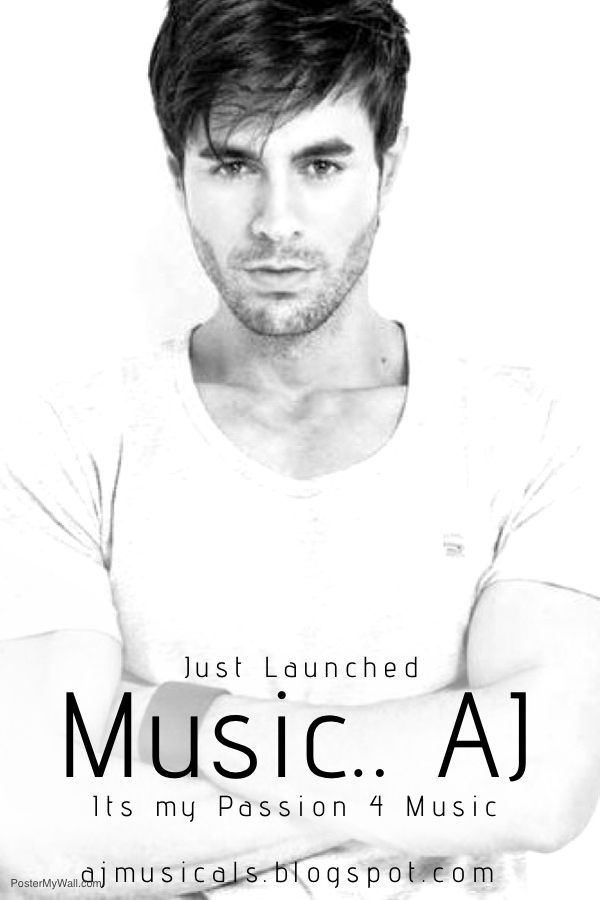







 Hi! I am Ajay Kumar Kalva, Currently serving as the CEO of this site, a tech geek by passion, and a chemical process engineer by profession, i'm interested in writing articles regarding technology, hacking and pharma technology.
Hi! I am Ajay Kumar Kalva, Currently serving as the CEO of this site, a tech geek by passion, and a chemical process engineer by profession, i'm interested in writing articles regarding technology, hacking and pharma technology. 
