Part 1: To change the start menu button logo
Windows users have been customizing their desktops in a variety of ways for years. Whether by downloading themes and backgrounds, or using third party applications to change more obscure settings like the default logon screen, many people seem intent on personalizing every aspect of their operating system to something that fits their individual taste. And what better to alter than an icon that's always visible?
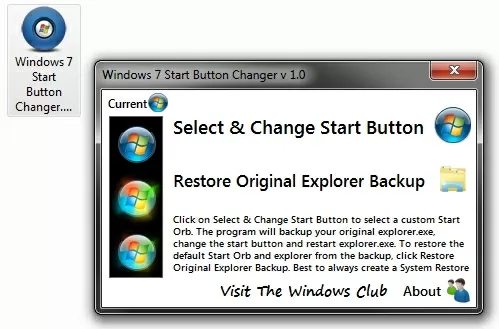



Windows users have been customizing their desktops in a variety of ways for years. Whether by downloading themes and backgrounds, or using third party applications to change more obscure settings like the default logon screen, many people seem intent on personalizing every aspect of their operating system to something that fits their individual taste. And what better to alter than an icon that's always visible?
While we don't mind the Windows 7 Start Menu icon, and actually feel it's somewhat of a leap forward from the rectangular buttons of old, swapping out the orb for a new icon is quick and painless with the help of Kishan-Bagaria's Windows 7 Start Orb Changer. Begin by downloading the utility here. Extract the main folder (W7SBC) anyplace you like and take a look at Must Read.txt for detailed instructions -- or read on for the general overview.
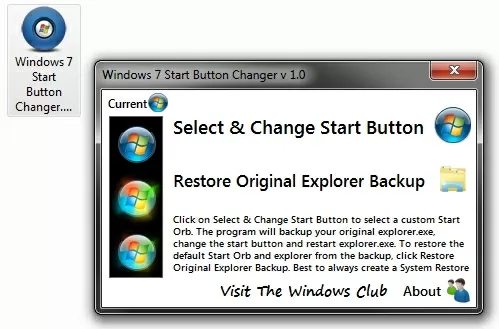
Leave all of the files in the W7SBC folder and run Windows 7 Start Button Changer.exe. Click Select & Change Start Button to browse for a new set of icons -- a few are included with the utility. Once selected, the program will backup explorer.exe and swap the icons.

If you dislike the change, choose Restore Original Explorer Backup before repeating the steps above. Once your original explorer.exe is in place, continue swapping icons until you find something you like.

Windows x64 users: if you receive an "unhandled exception" error, the utility's creator suggests that you try to run it as an admin, so it's probably best to just do that from the get-go (right click on the program > Run as administrator). For what it's worth, I've used this tool trouble free on Windows 7 Home Premium x64 without running it as an admin.
You might find the base selection of icons limited, and unfortunately, I haven't found the perfect repository of orbs, but there are quite a few scattered around the Web -- especially on DeviantArt. Someone on SevenForums has also put together a useful collection of 213 orbs, so there's bound to be something you like there too.

If you find any other cool orbs or have another favorite Windows 7 customization, feel free to share them in the comments.
Part 2: Change The Logo In System Properties
Ever wanted to change the default windows logo in windows 7 system properties with your own custom one or with Apple’s logo. Its human nature that with time he tends to get bore with old things and same is happen with Windows users. Every day you see same windows interface with same folder icons, Windows themes, Wallpapers and default windows icons. But not many people think like that. They produce small utilizes for us so that we can customize the windows with time to time. This will surely produce interest in windows and hence you can enjoy our work
Change Windows 7 System Properties Logo
When you press windows logo + pause/break button, you will see Windows system properties box with all the information and default orb style logo. The way we are going to change the default orb style logo with our custom one is by using a small utility named as Windows 7 System Properties Logo Changer. This is a free utility and it changes the windows 7 properties logo with the help of some registry tweak. This software is fully test and used by us so don’t worry if you have any concerns.
How to Change Windows 7 System Properties Logo:
1. All you have to do is to download Windows 7 system properties Logo Changer from the link given at the end of this post.
2. The file is in Zip format so you need Winzip in order to extract it.
3. After unzipping Right click on the Execute-able file and select “Run as Administrator” from the menu.
4. Now create your own logo or choose from a pre-build logos and click Apply button.
5. After that click the Check button or press windows logo + pause/break button to see the effect.
6. Don’t worry if you dont like the new logo you can always go back to the original log by pressing the Restore button.
How to Change Windows 7 System Properties Logo:
1. All you have to do is to download Windows 7 system properties Logo Changer from the link given at the end of this post.
2. The file is in Zip format so you need Winzip in order to extract it.
3. After unzipping Right click on the Execute-able file and select “Run as Administrator” from the menu.
4. Now create your own logo or choose from a pre-build logos and click Apply button.
5. After that click the Check button or press windows logo + pause/break button to see the effect.
6. Don’t worry if you dont like the new logo you can always go back to the original log by pressing the Restore button.

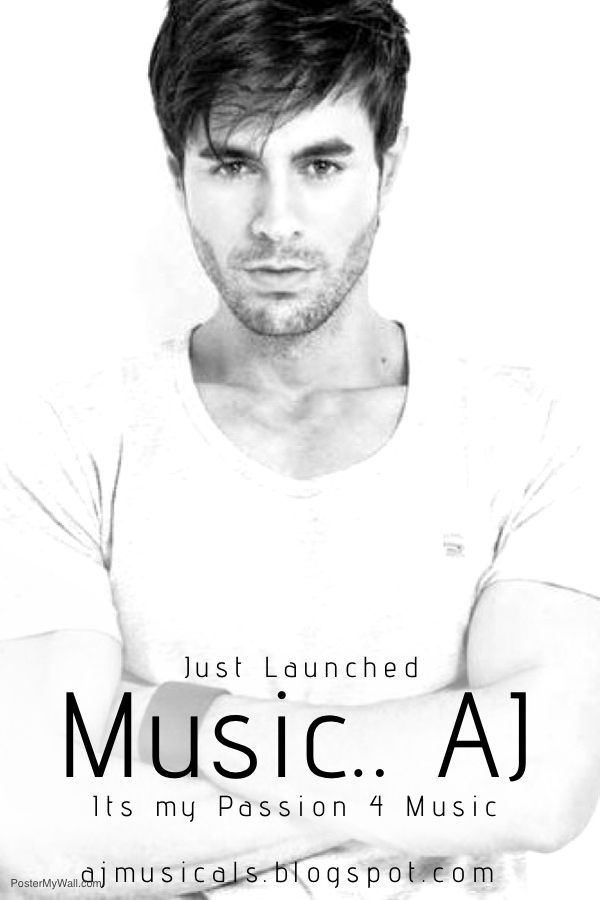








 Hi! I am Ajay Kumar Kalva, Currently serving as the CEO of this site, a tech geek by passion, and a chemical process engineer by profession, i'm interested in writing articles regarding technology, hacking and pharma technology.
Hi! I am Ajay Kumar Kalva, Currently serving as the CEO of this site, a tech geek by passion, and a chemical process engineer by profession, i'm interested in writing articles regarding technology, hacking and pharma technology. 
